To customize the Fit advisor click on View >> Customize (or ALT-V, ALT-C). This will launch the Customization dialog box. Choose the Fit advisor tab shown below:
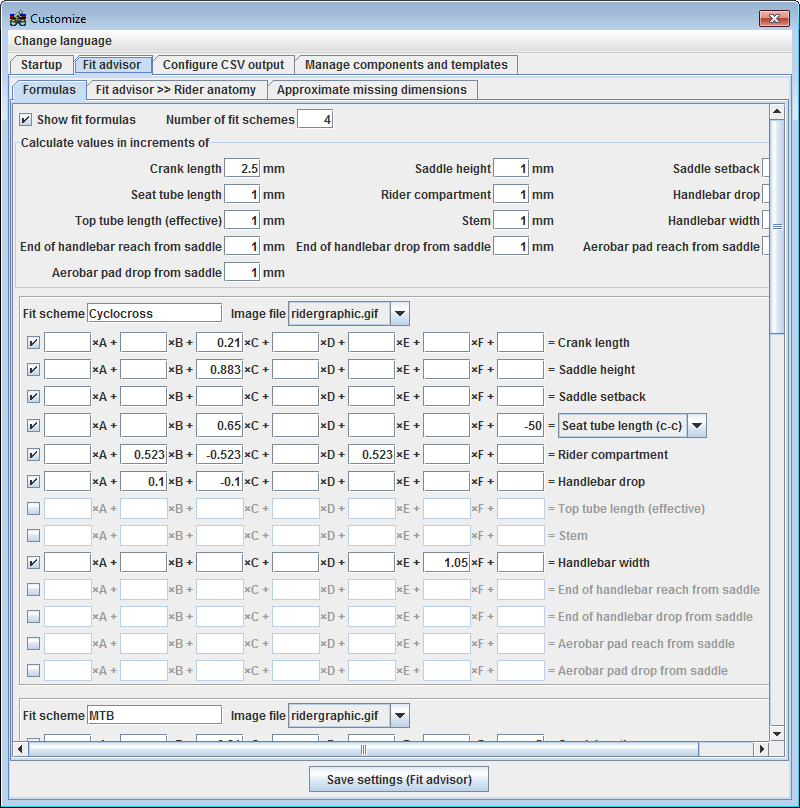
The Show fit formulas check box determines whether or not the fit formulas will be visible in the Fit advisor.
Use the Number of fit schemes text field to set the number of fit schemes that you would like to define. If you change the number to a smaller value than what is currently set, BikeCAD will ignore the last few fit schemes when saving your Fit advisor settings. If you change the number to a larger value than what is currently set, you will need to click the Save settings (Fit advisor) button and then close down BikeCAD. Only after launching BikeCAD again, will you have all of the fields required to define your desired number of fit schemes.
The "Calculate values in increments of" section determines whether or not to round the resulting calculations. For example, standard cranks are only available in increments of 2.5mm. Therefore, cranks should be displayed in increments of 2.5mm.
The rest of this dialog box is dedicated to defining the actual fit advisor formulas. The name of each fitting scheme is listed above the corresponding formulas. You needn't retain the default fitting schemes of Cyclocross, MTB, Road and Time trial. You could instead choose to fit according to other standards (Elite, sport, recreational, etc).
Each fitting scheme can have its own measurement diagram. The image file describing the measurements to be taken should be selected from the drop down menu next to the name of the scheme. The three default images are shown below. Note that while it is always recommended that BikeCAD Pro users tweak the formula in the Fit advisor to suit their own fitting philosophy, it is imperative that the formula be changed if a different measurement diagram is selected as the default formula are only intended to be applied based on the default measurement diagram.
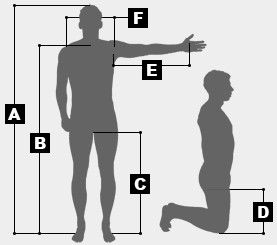 |
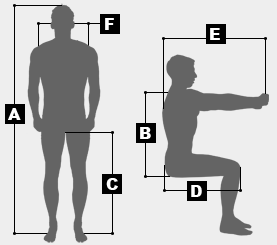 |
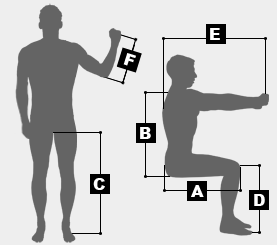 |
If you'd like to use your own measurement diagram represented by an image file that you created yourself, you can place that image file in the directory: BikeCAD Pro\configuration\FIT_ADVISOR_IMG\ along with the other available image files shown above. The image file can be in GIF, JPG, PNG, or BMP format.
The formulas are created by multiplying some of the six basic body dimensions by various factors to calculate the output values listed on the right hand side of each row. For example, the first line would result in the formula Crank length=0.21×C. Where C is inseam.
The third line would result in the formula Seat tube length (c-c)=0.65×C-50.
There is information about formulating your own equations for the Fit Advisor here.
If you do not wish to calculate a recommended value for any given dimension, just unselect the check box on the left hand side of that row to disable the dimension. The fit advisor will not display a tab for that dimension under that particular fit scheme. If you set up formula for both effective top tube length and rider compartment, be aware that these two dimensions will generally override one another if used in the same fit scheme. It is therefore recommended that you calculate values for stem and effective top tube length, or stem and rider compartment, but not stem, effective top tube length and rider compartment at once.
When saved, the Fit advisor settings are stored in the directory BikeCAD Pro\configuration. The file is called fit_advisor.xml. If you feel that your Fit advisor settings are better than the default values, I'd love to hear from you. Through feedback from other users, the fit_advisor.xml file should evolve to produce optimal fit for the majority of riders. The most current file can be downloaded from here: fit_advisor.xml.
The following video describes the process of customizing the Fit Advisor.

