This page is now obsolete!
If you've installed BikeCAD Pro on a PC, you should be able to click on the desktop icon to launch the program.
The icon launches BikeCAD Pro by executing the JAR file (Java ARchive file) at: C:\Users\yourUserName\AppData\Roaming\BikeCAD Pro\bikeCADPro.jar. However, in some cases your computer may not recognize that JAR files are meant to be executed by Java. Because JAR files have the same format as Windows zip files, your computer may simply attempt to open the JAR file using your default zip file extraction utility.
To solve this problem, the first thing to check is that you have the latest version of Java installed. You can confirm that you have Java installed by going to this page. You can get Java for free from www.java.com.
If you have confirmed that you have Java installed, but BikeCAD still doesn't launch correctly, the next thing to investigate is if the utility that is currently attempting to open the BikeCAD JAR file can be configured not to open JAR files. In WinRAR for example, you can uncheck the box for JAR files as shown below.
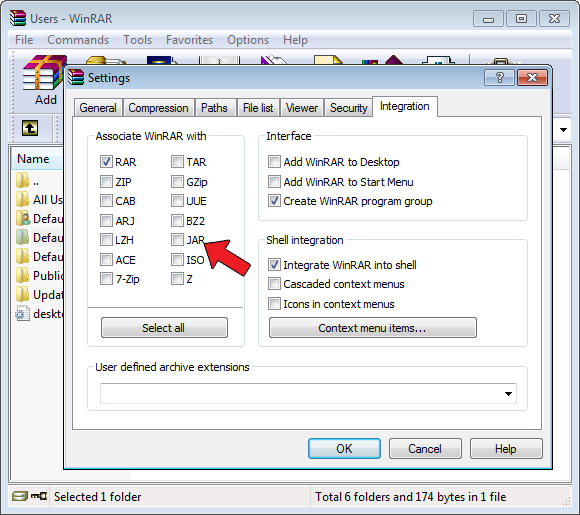
If there doesn't seem to be an easy fix, a very helpful utility is called Jarfix. Jarfix is available from: johann.loefflmann.net/en/software/jarfix.
Failing that, the next thing to try is to launch BikeCAD from a batch file. The batch file instructs your computer through the DOS command start java -jar "bikeCADPro.jar" to open the JAR file using Java (not your zip file extraction utility).
The batch file can be downloaded in compressed form from here: batch.zip or in uncompressed form here: bikecad.bat.
Once you've downloaded and extracted the file bikecad.bat, place it in the same directory as your bikeCADPro.jar file (probably in C:\Users\yourUserName\AppData\Roaming\BikeCAD Pro\)
Double click on this file to confirm that it launches BikeCAD Pro. If it does not. You might need to go through a few steps to ensure that your Windows Command Prompt is configured to execute Java. There is a very helpful guide to this at: https://www.cs.princeton.edu/introcs/15inout/windows-cmd.html.
After following all of these instructions, BikeCAD should launch from the batch file.
Finally, in order to use the icon on your desktop, "right click" on the desktop icon for BikeCAD Pro. Choose Properties from the little popup menu. In the "Target:" field change what should say: "C:\Users\yourUserName\AppData\Roaming\BikeCAD Pro\bikeCADPro.jar" to "C:\Users\yourUserName\AppData\Roaming\BikeCAD Pro\bikecad.bat"
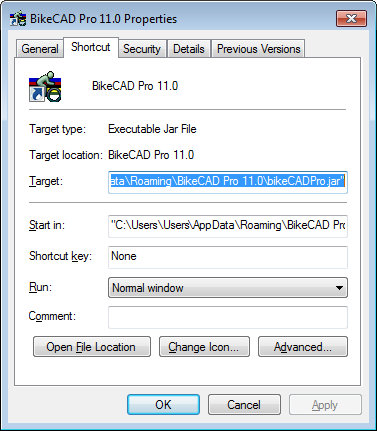
You may wish to change the BikeCAD icon in your start menu in a similar way.

